With WhatsApp Flows feature in wati, you will have the ability to create simple input-based forms which can be used for different use cases like lead generation, surveys, review collection etc.
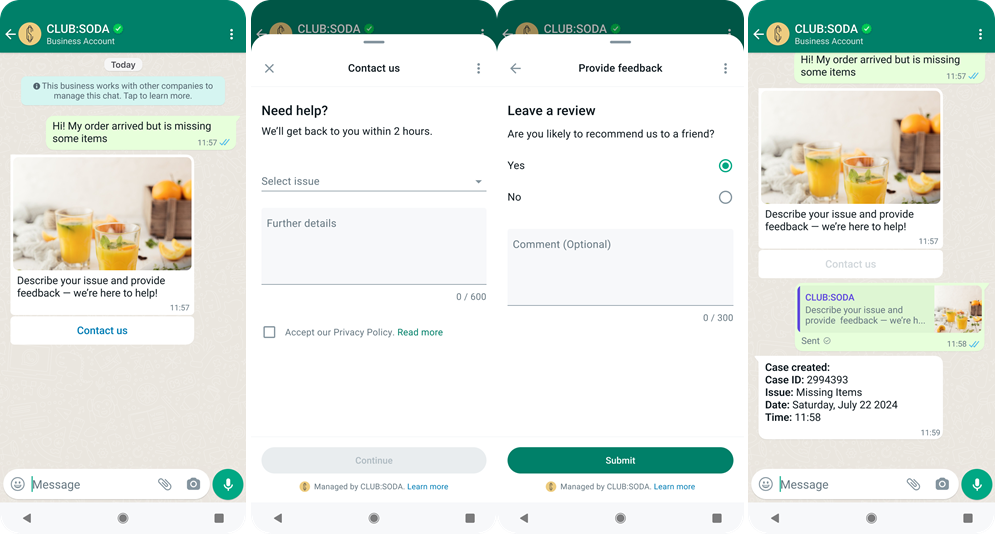
How to create a WhatsApp Flow in Wati platform
Click the section named “Whatsapp Flows” now available in the Automation area as shown below.
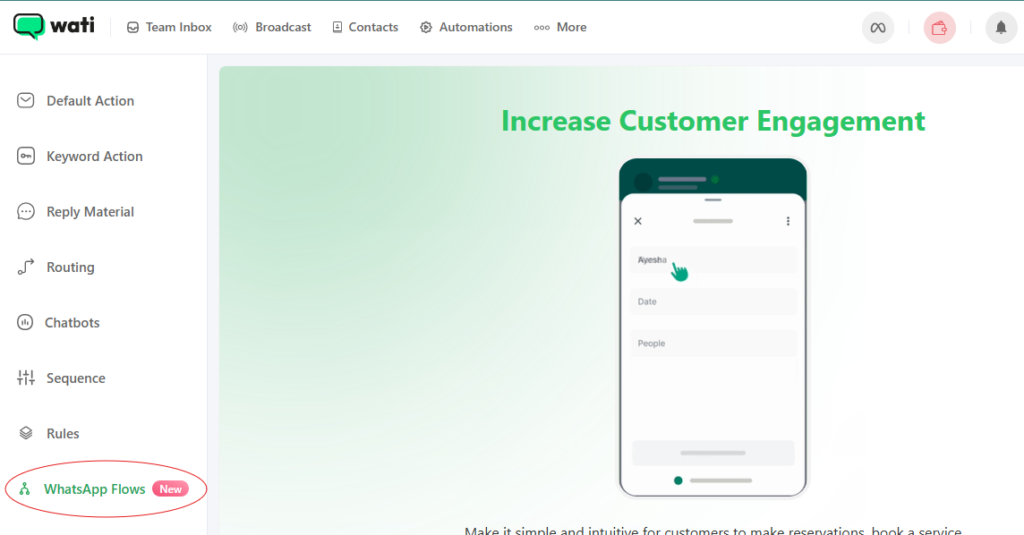
Next, click the “Continue” button on the intro screen. Once you do, you’ll be directed to a page featuring two predefined templates: “Lead Generation” and “Feedback Form.” You can edit either template to create a new flow or duplicate it to start fresh.
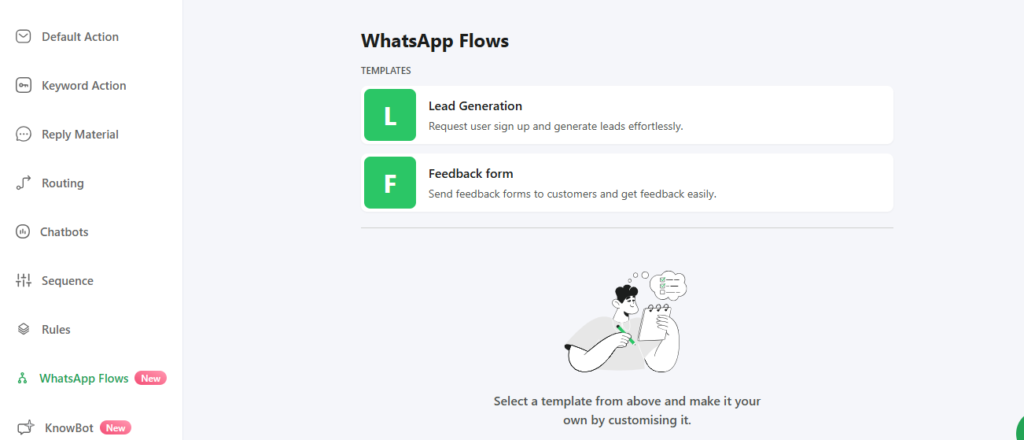
Choose any of the templates to create a new flow. Once you’ve made your selection, you’ll be taken to a drag-and-drop builder page where you can customize the form to suit your needs.
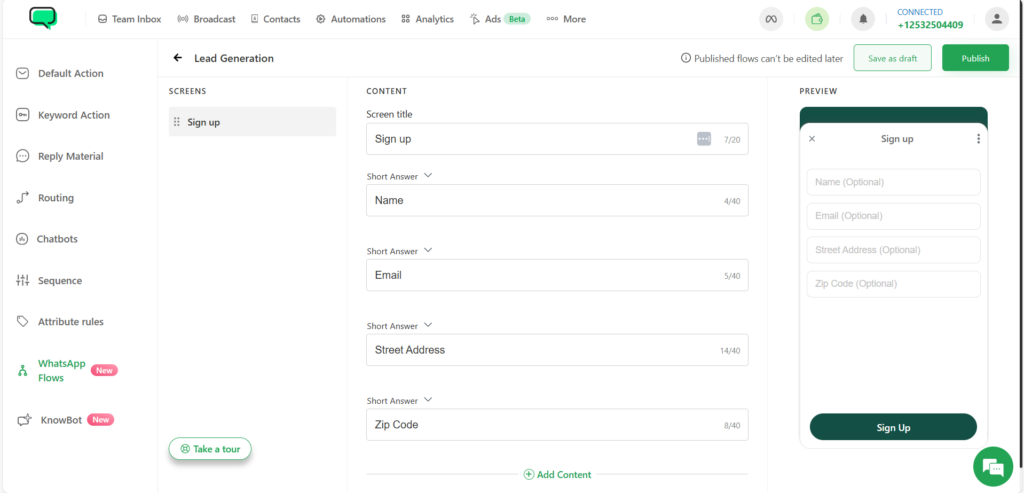
After editing and customizing the form, you can save the flow as a “Draft” or click the “Publish” button to finalize the new flow.
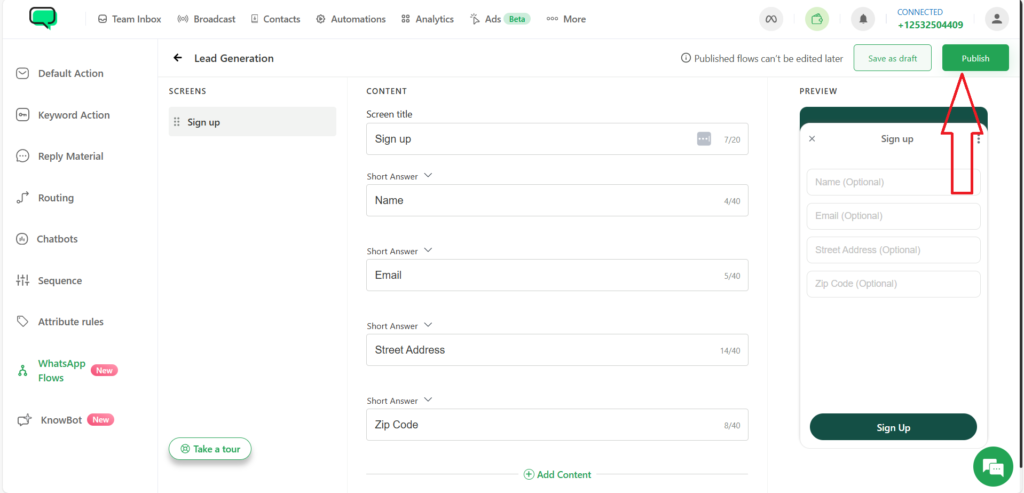
Once a flow is published, it cannot be edited. However, flows saved as drafts can be modified and published later. After publishing, you can incorporate the created flow into your chatbot conversations using the “WhatsApp Flow Node,” as shown below.
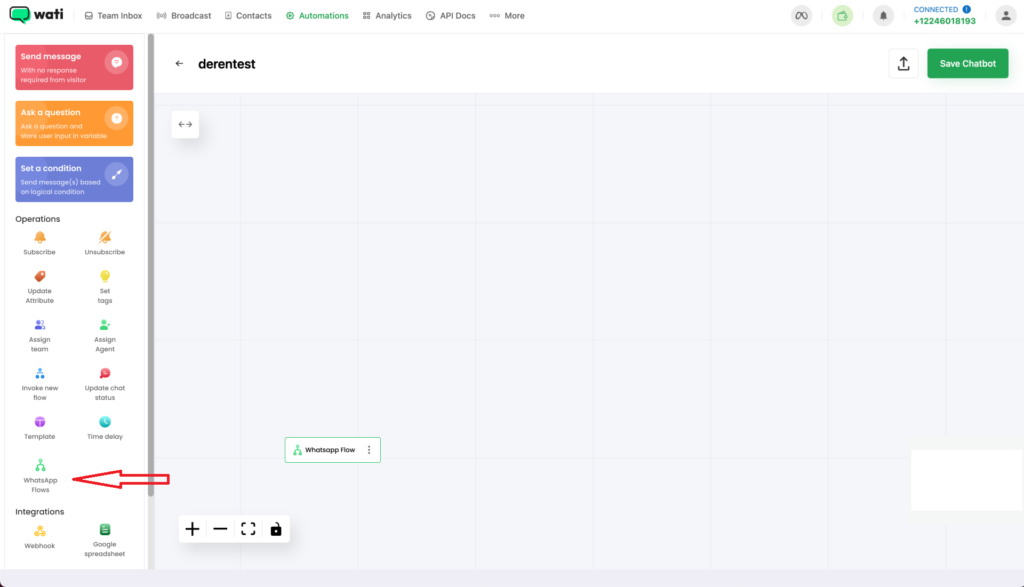
To use the created WhatsApp flow in your chatbot, select the WhatsApp flow node. This will allow you to choose the created flow from a dropdown menu and set up the header, body, and button text for the message.
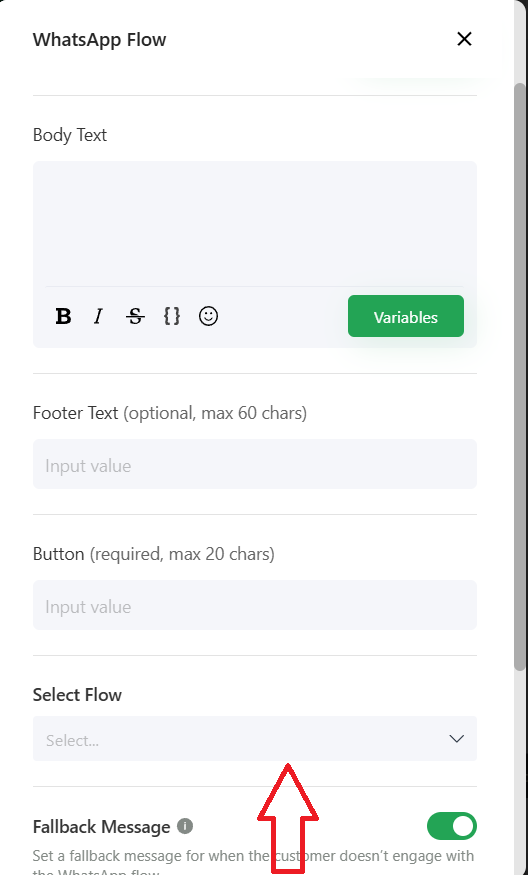
To collect values entered by users in the WhatsApp flow form, custom attributes are provided. When a flow is created, a custom attribute is generated with the flow name as a prefix. For example, if the flow is named “Leadgen,” the custom attribute will be “Leadgen_content,” which will contain a complete data dump of the values entered in the flow in JSON format.
Additionally, each field in the flow form will have its own custom attribute to store the value entered in that field. You can view these custom attributes in the team inbox’s custom parameter area as well as in the WhatsApp flow node section of the chatbot builder.
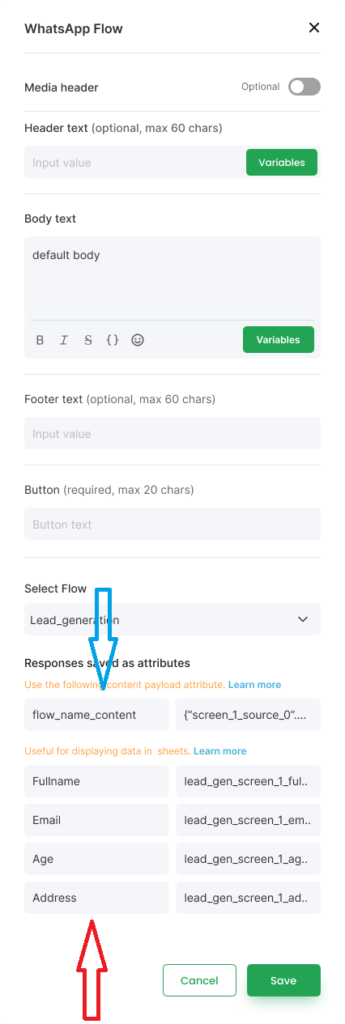
Important
As illustrated in the example above, all Wati Pro and Business plan customers can now create customized input-based forms using the drag-and-drop builder available on the Wati platform.
To use WhatsApp Flows, you’ll need to have a verified business portfolio, an approved display name, and high-quality ratings, as required by Meta.
This writing has a deep, soothing quality to it — like the feeling of watching a sunset and finding peace in the quiet.